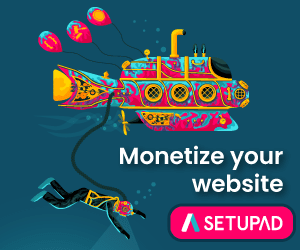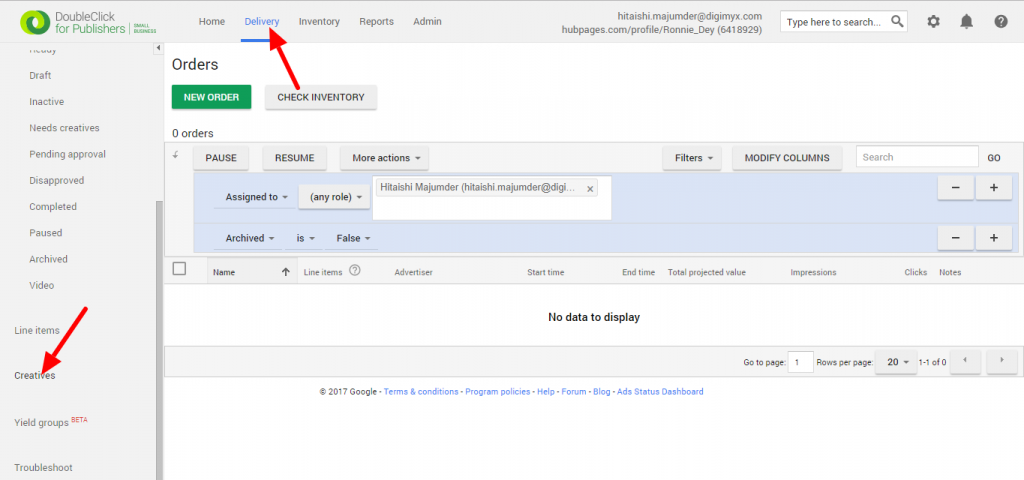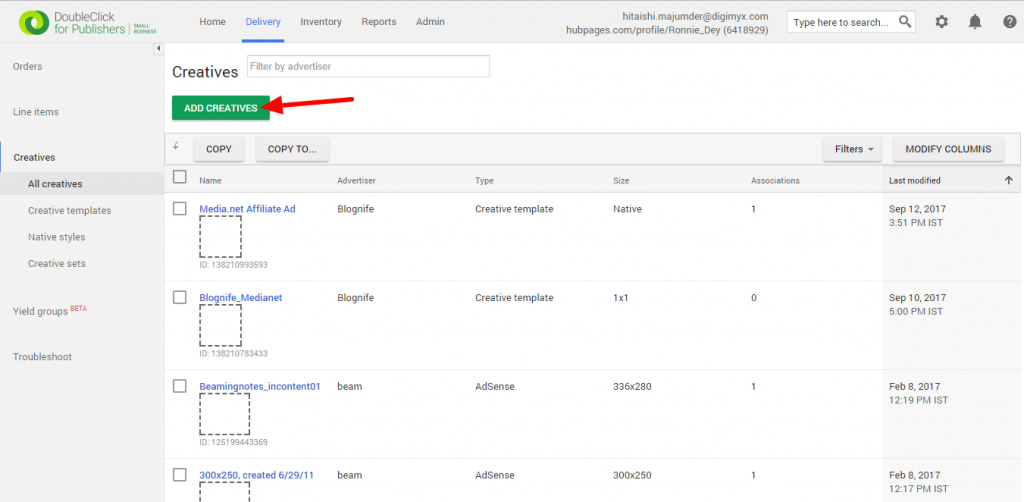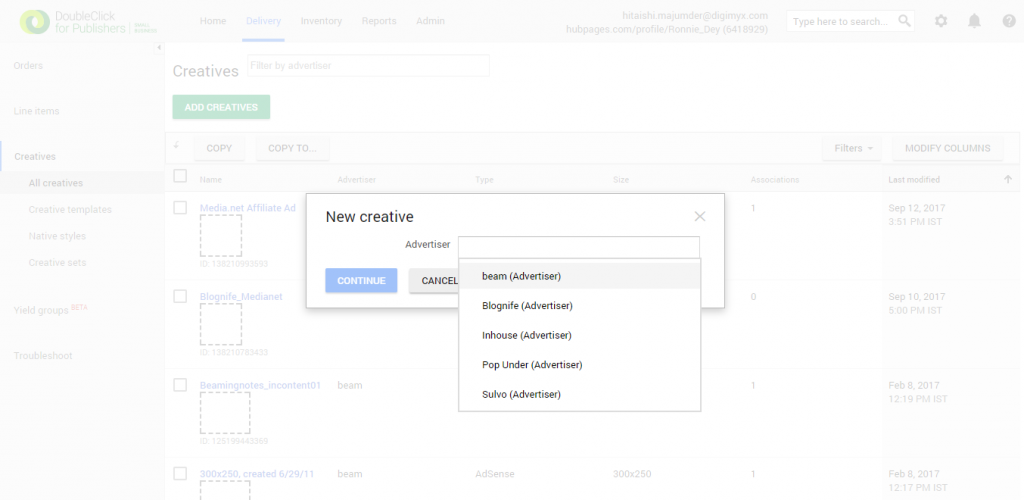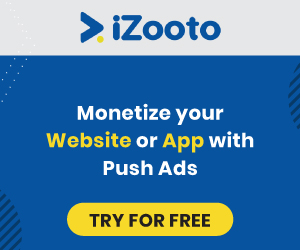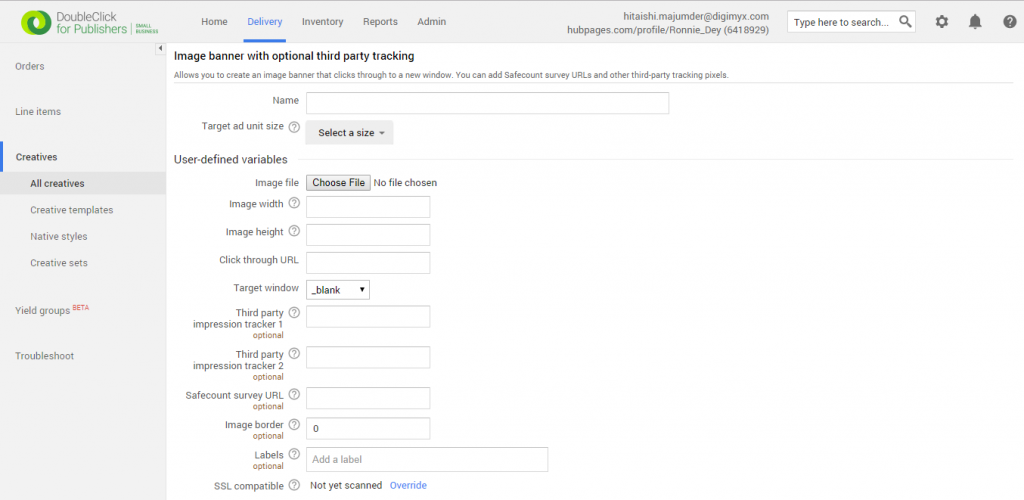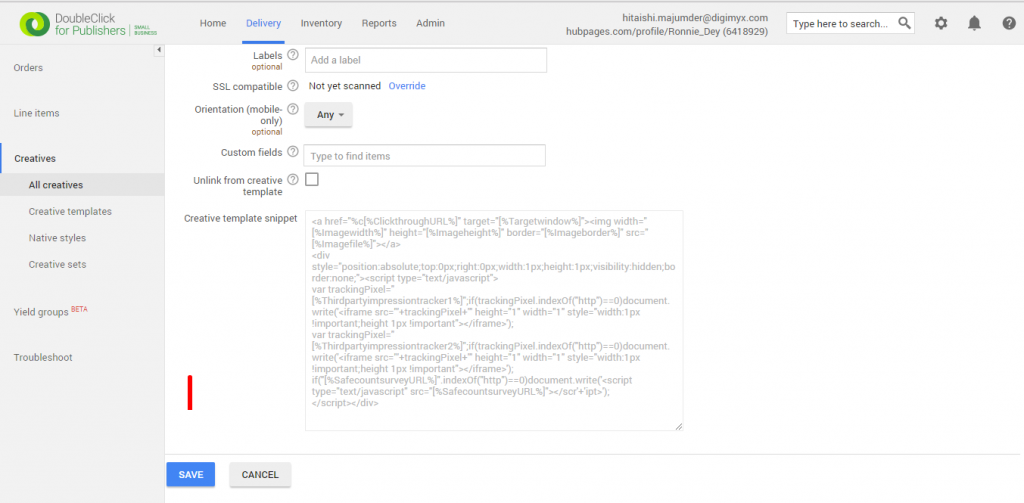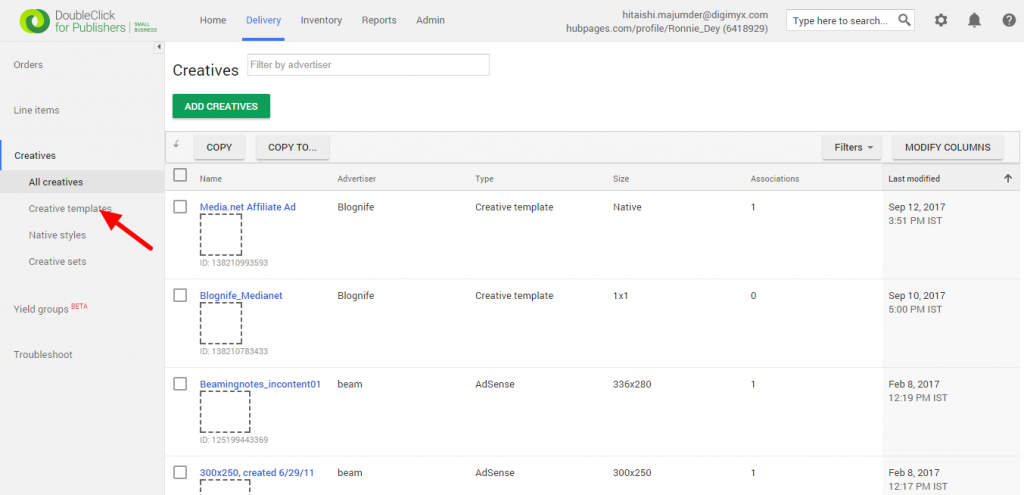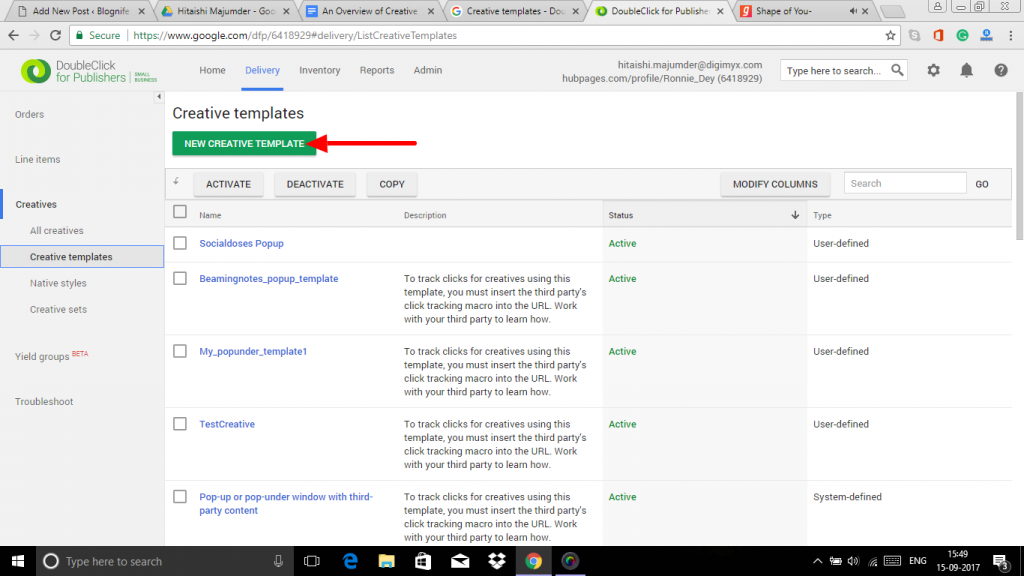Last updated on July 20th, 2022 at 07:43 am
An in-depth understanding of DFP is pivotal to the website monetization scheme of publishers, especially those who make a significant portion of their earnings from display ads. Creatives are the actual advertisements that the end users encounter on a web page or in a mobile app. So, it is very important that publishers know how to properly implement and use creatives. Creative templates are used to better traffick creatives with snippets of systematic code that can be customized with pre-defined variables. We, at Blognife, understand that beginners may find it a little difficult to get accustomed to all of the numerous features of DFP. So, we are here to assist you in navigating through DFP. In this article, we are going to discuss the creative templates of DFP.
Publishergrowth: The Revenue Acceleration Platform for Publishers
Blognife is elated to announce the launch of Publisher Growth- a community of publishers that helps you actively accelerate your revenue. This platform assists publishers in growing their traffic and revenue. As publishers, you can share and read reviews of ad networks and hosting companies. You can connect with other publishers to build links for growth and monetization hacks and more. This platform will help you stay up to date with the advertising and publisher ecosystem.
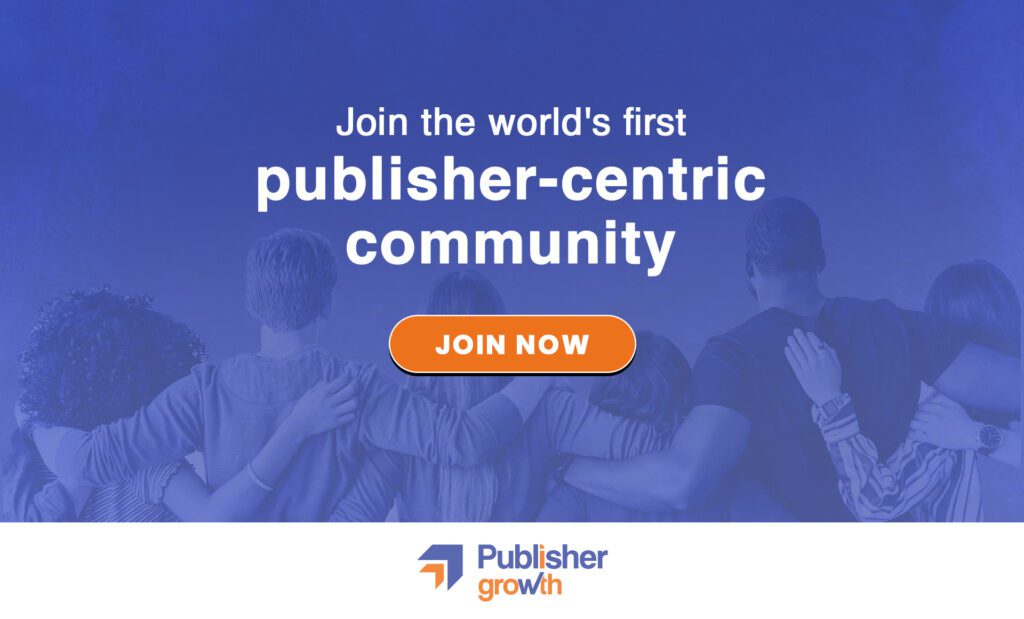
Features:
An Overview of Creative Templates in DFP
There are two types of creative templates in DFP, namely System-defined template and User-defined template.
(A)System-defined Creative Templates
System-defined creative templates cover common use-cases such as third-party tracking for impressions, and cannot be edited. System-defined templates are again of two types – Image and text creative templates and Mobile creative templates.
Image and text creative templates
- Image Banner with optional third party tracking: In this creative template, you can add third-party tracking pixels or URL to an image creative.
- Image with Google +1: Overlay a Google +1 button on top of an image creative. Any data collected from the Google +1 icon is not data derived from any DoubleClick service and is not subject to the terms and conditions of the agreements between you and DoubleClick.
- Pop-up or pop-under window with image content: Launch a new window that matches the size of an image file within DFP or hosted externally in a third-party ad network.
- Text ad: This is a template for a simple text-based creative.
Mobile Creative Templates
These templates are supported on specific versions of the Android or iOS application and/or web browsers. So, publishers need to check if a template is supported before deploying it in their websites or mobile apps.
- Mobile Web Adhesion Banner: Mobile Web Adhesion Banners are like small footer ads running across the bottom of the screen<span< a=””> style=”font-weight: 400;”>. These ads can be maximized by clicking on them and they have a close button included in the upper right-hand corner. Click through launches a new window with destination URL. Supported platforms: Websites running on Android 2.3.3+ or iOS 4.3+</span<>
- Mobile interstitial with auto-close(app): This template displays an interstitial image ad with auto-close control. Supported platforms: Android or iOS applications running Google Mobile Ads SDK 6.0+.
- Mobile image carousel(app and web): This renders a carousel which is a rotating display of images. Users have to go through the images by manually swiping right to left. A maximum of 5 images can be included in a carousel. Supported platforms: Applications and websites running on Android 2.2+ or iOS 4.3+.
- Mobile image with Google +1(app and web): This is a banner ad with a Google +1 button overlayed on top. Supported platforms: Applications and websites running on Android 2.3.3+ or iOS 4.3+.
Now that you know about all the system-defined creative templates in DFP, let us learn how to add a creative using a system-defined creative template.
Step – 1
Log in to your DFP account, go to the Delivery tab and click on the Creatives tab in the left-hand navigation panel.
Step – 2
Click on the Add Creatives button.
Step – 3
Type in the name of the advertiser for which you want to add the creative and then click on Continue.
Step – 4
Select System-defined template.
Step – 5
Click on the text box that appears and select the template you want to use. Then click Continue.
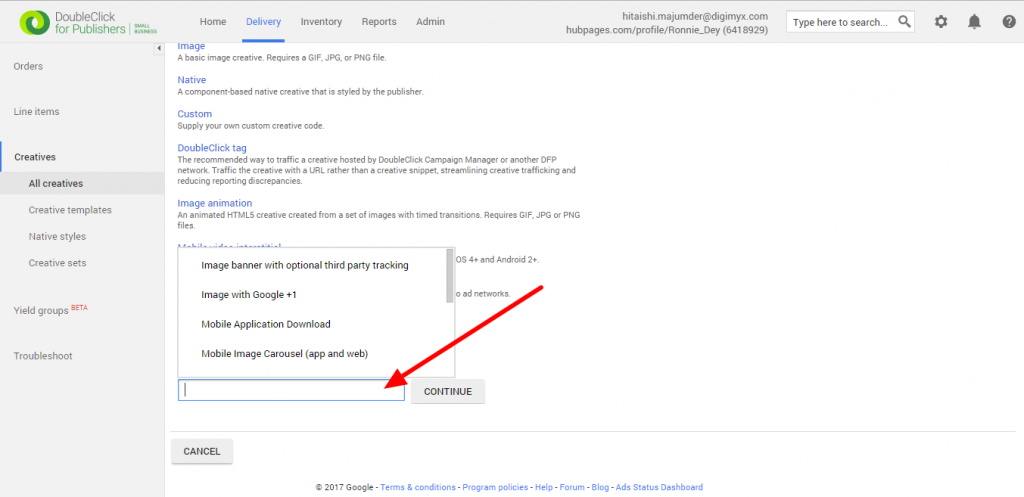
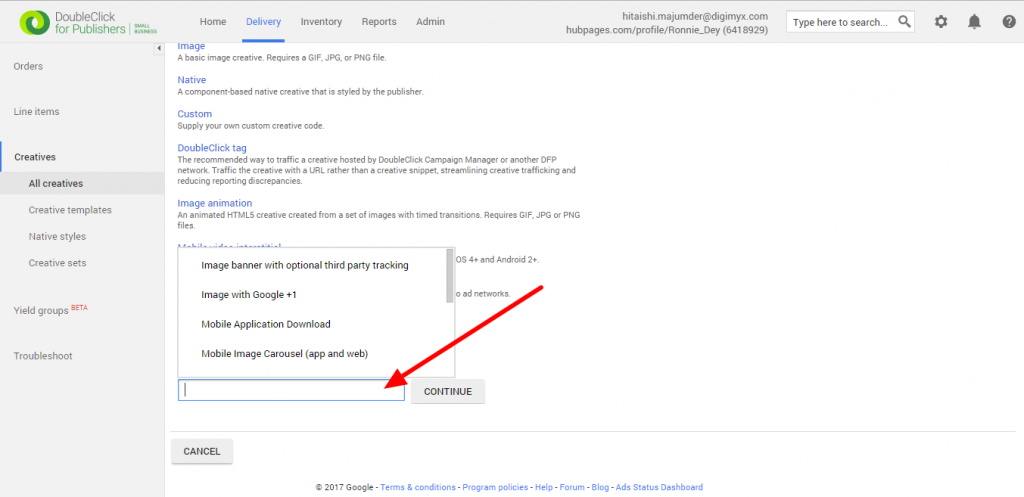
Step – 6
Fill in the predefined variable fields for the creative template.
Step – 7
Click on Save.
(B)User-defined Creative Template
These creative templates are created by users to customize them according to the specific needs of their inventory.
How to Define Your Own Creative Template
Step – 1
Log in to your DFP account, go to the Delivery tab and click on Creatives in the left-hand navigation panel.
Step – 2
Click on Creative templates.
Step – 3
Click on New Creative Template on the top.
Step – 4
Select Count impressions only when fully rendered if you want to record impressions after the creative is fully rendered in the browser window. Keep in mind that this setting can’t be edited once it is saved.
Step – 5
Select Serve into a SafeFrame.(SafeFrame technology in DFP enables transparent and rich interactions between page content and ads, while preventing external access to sensitive data and providing more granular control over which creatives are rendered using the SafeFrame container with GPT.) Keep in mind that this option is enabled out of default.
Step – 6
Enter a description of the template so that traffickers can identify the template to select.
Step-4, Step-5 and Step-6 are optional.
Step – 7
Click New Variable to define which values traffickers will define.
Step – 8
Define the type of information that traffickers will define.
- File: To solicit an image or other asset.
- List: To offer traffickers a list of predefined values to select.
- Text: To solicit a free-form text string.
- Number: To solicit a numeric string.
- URL: To solicit a text string correctly formatted as a URL.
Step – 9
Type in a name representing the variable to that will be used in your creative’s HTML code snippet.
Step – 10
Choose whether this variable will be required for traffickers, or not.
Add help text to educate traffickers(optional).
Add a default value for the variable. This can be left blank, if no string is required.
Add a sample value to guide traffickers(optional).
Step – 11
Enter HTML code in the Define Snippet field. Click the Insert… buttons below the “Define snippet” field to insert standard DFP macros. Click Select a variable to insert defined variables into your creative code.
Step – 12
Click on Save.
Creatives are the containers that deliver the actual advertisements to the web pages. So, creatives are very important parts of DFP and it is equally important to traffick the creatives properly. We hope this article has been helpful and will assist you in adding creatives using creative templates.
Our Recommended Tools for Publishers:
- Best AdSense Alternative- Setupad, Ezoic
- Push Notification Network- iZooto, Unative,
- Best Contextual Ad Network- Media.net (Extra 10% for 3 months)
- Native Ad Network- Mgid
- Popup Ad Network- Exoclick, Propeller Ads
- Best Web Hosting- Bluehost, Hostgator, Stablehost, WPEngine
- Blogging Tools- OptinMonster, Astra, Teachable,


I and my team research various ad networks and can help you increase your overall ad revenue; so you could rake in more greenbacks with the best monetization platforms. Tap into the power of the online publishing business with me. I am just a mail away, so reach out to me if you want to scale up your website revenue. mail: [email protected]