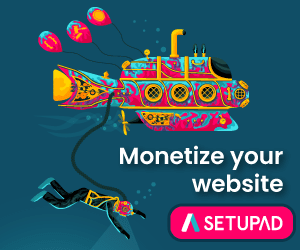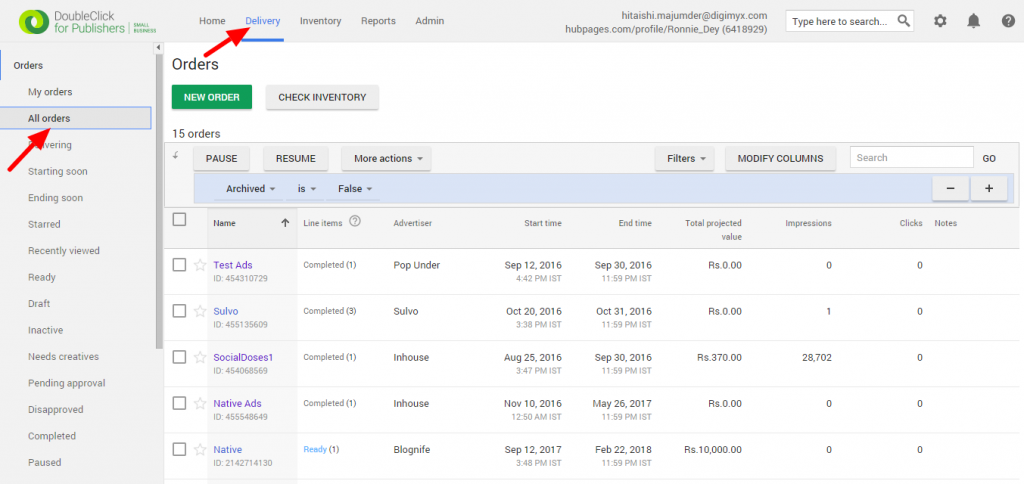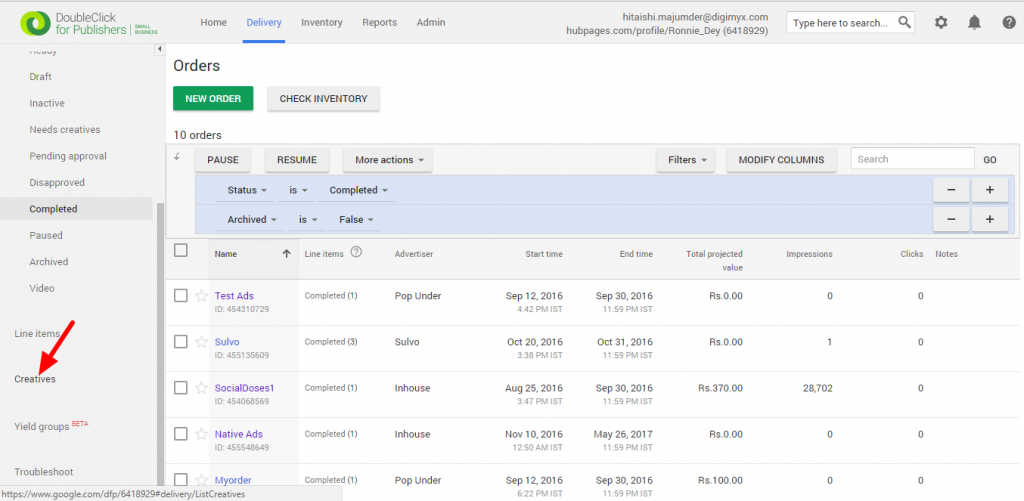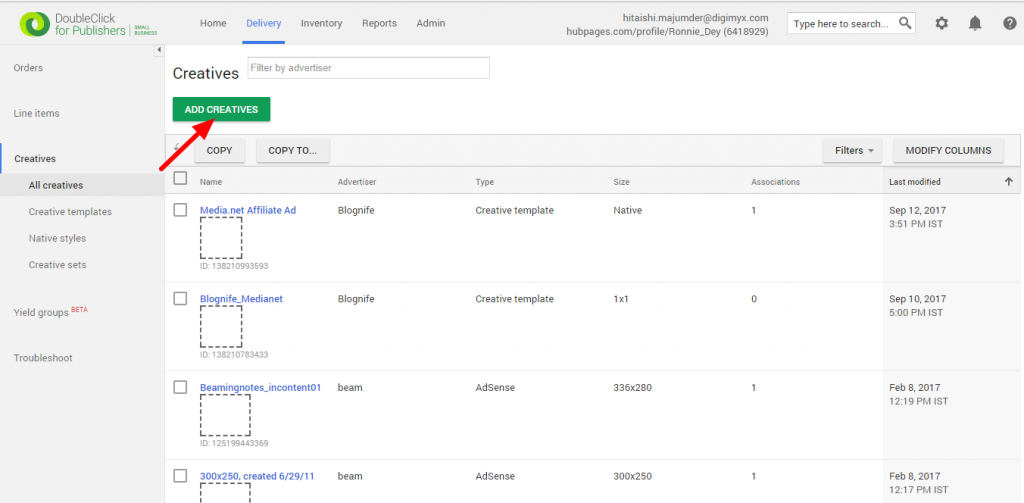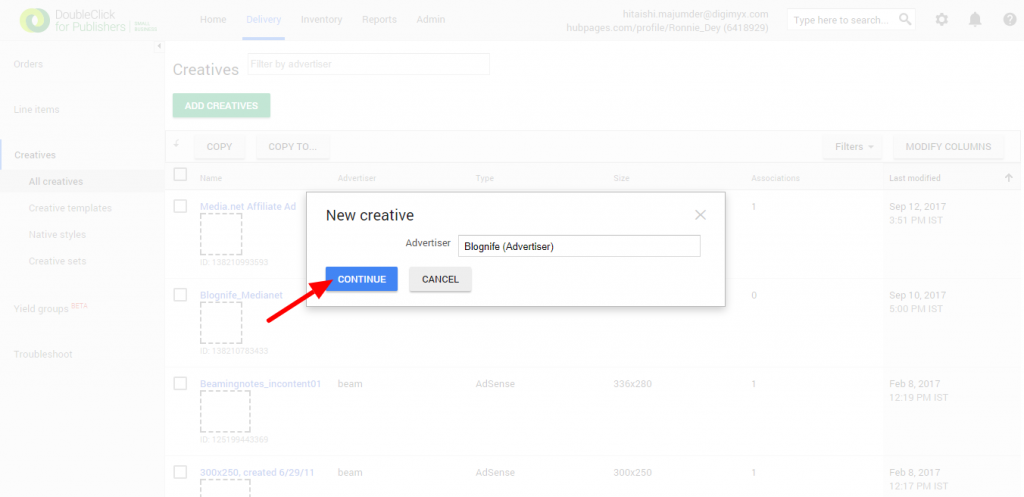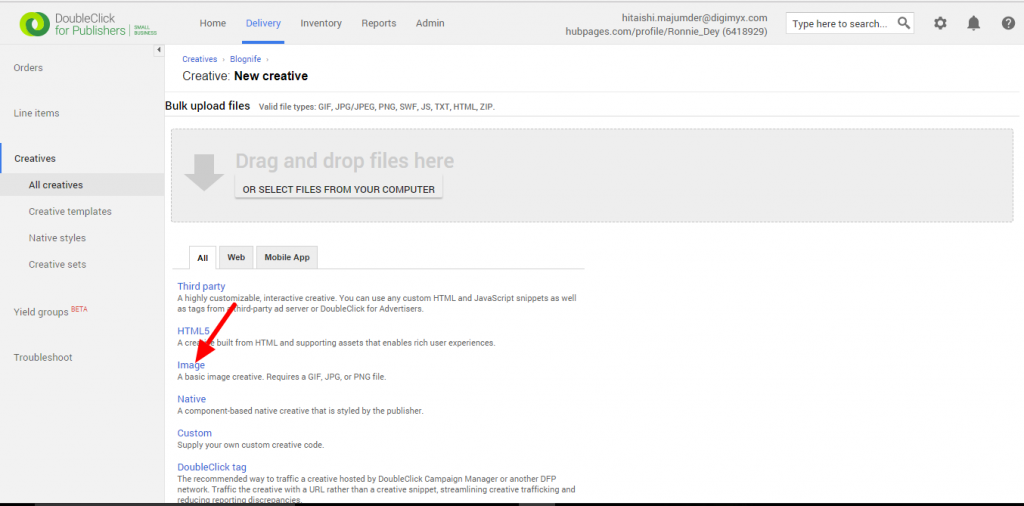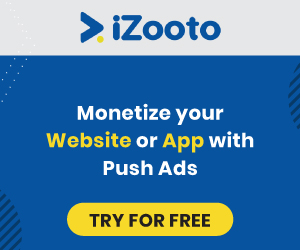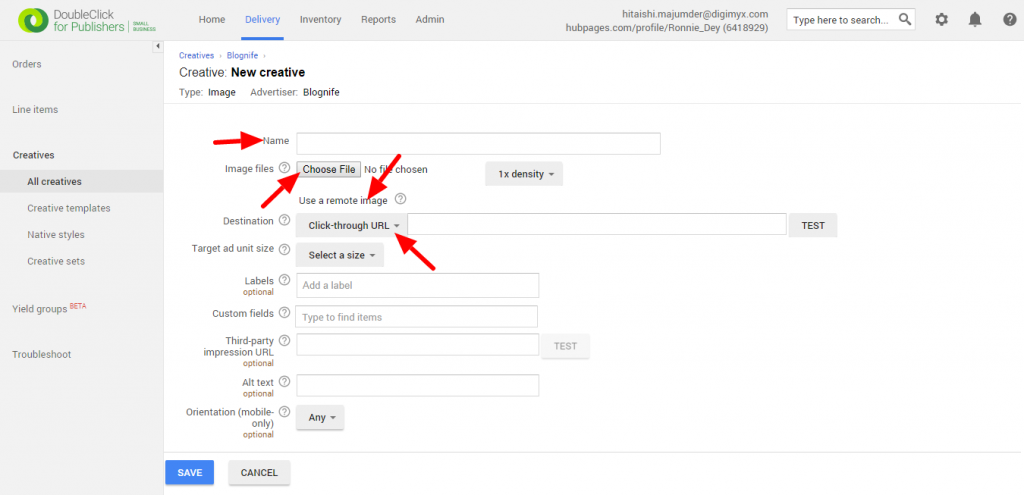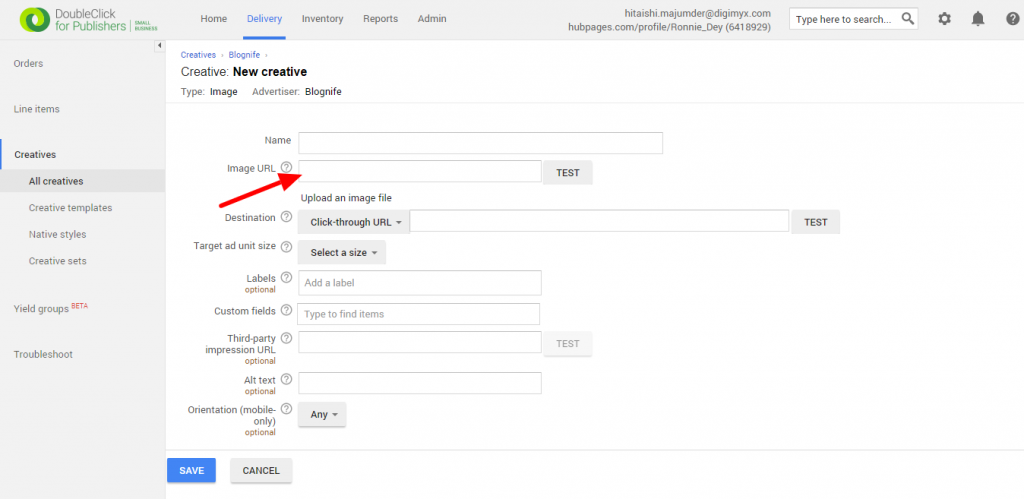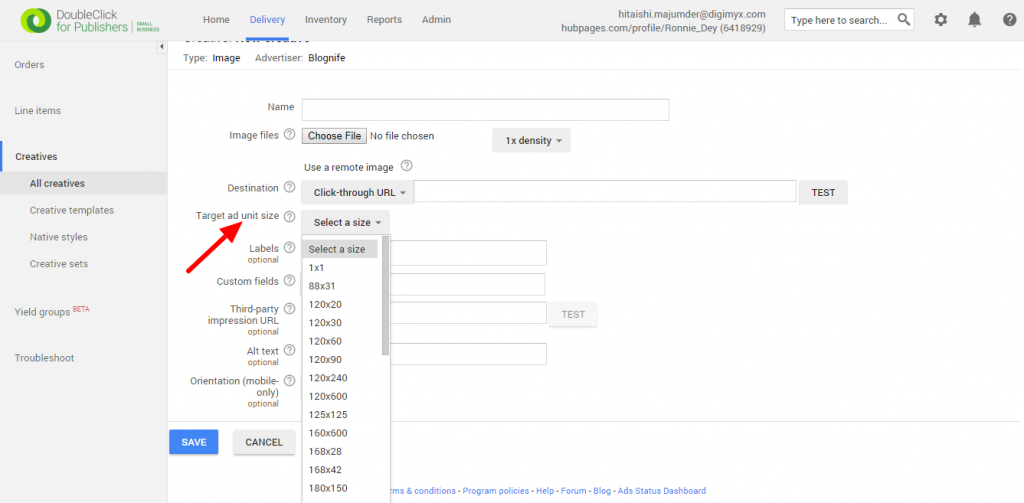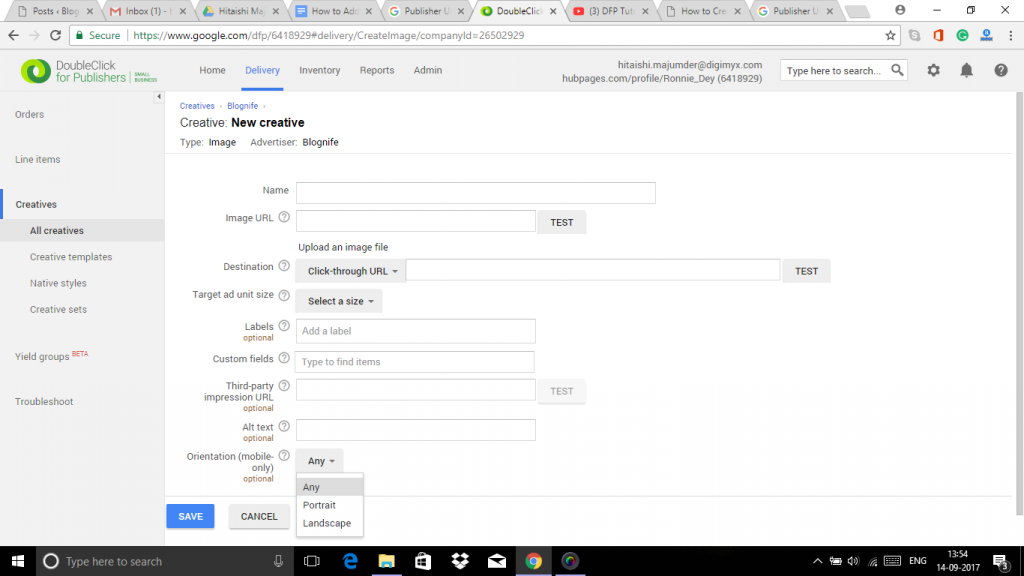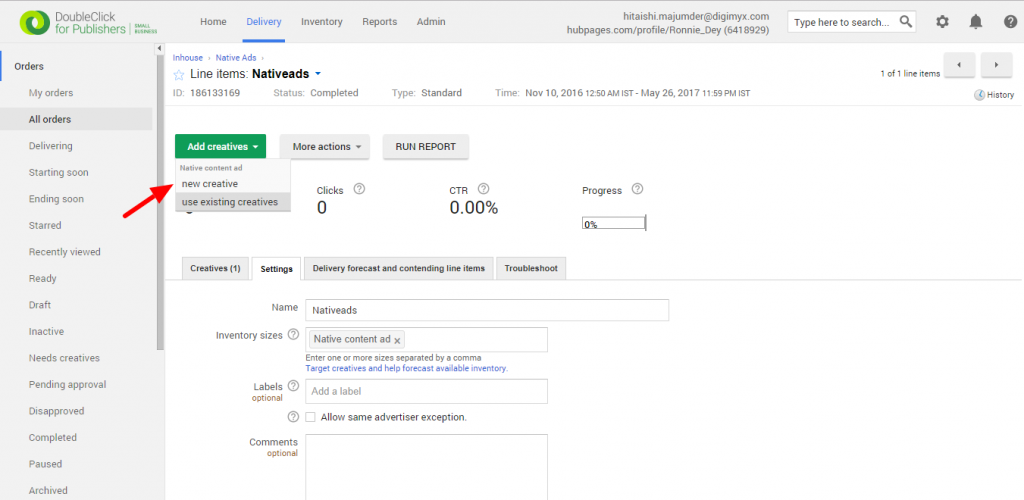Last updated on July 20th, 2022 at 07:45 am
DoubleClick for Publishers (DFP) is the most popular ad server in the world and most publishers rely on its services. The third-party ad server has more than proved its worth at website monetization and is widely favoured by publishers for its customizable and user-friendly features and functions. DFP serves a large range of ads in a fast, secure and highly efficient manner. However, publishers, who are new to DFP, can find it a little cumbersome to wrap their heads around the feature-rich interface of DFP. We, at Blognife, understand that and are here to help the new publishers in every way in their process of understanding DFP.
Publishergrowth: The Revenue Acceleration Platform for Publishers
Blognife is elated to announce the launch of Publisher Growth- a community of publishers that helps you actively accelerate your revenue. This platform assists publishers in growing their traffic and revenue. As publishers, you can share and read reviews of ad networks and hosting companies. You can connect with other publishers to build links for growth and monetization hacks and more. This platform will help you stay up to date with the advertising and publisher ecosystem.
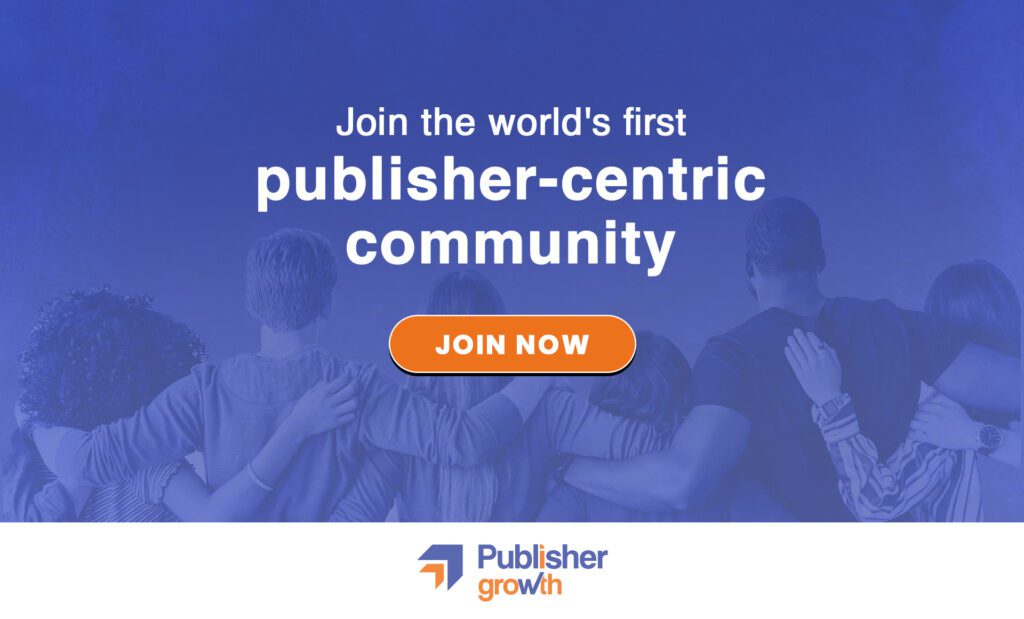
Features:
In this tutorial, we are going to discuss how to add and upload Creatives in DFP. Image, video, HTML5 and text are just some of the digital assets that give life to an ad space and in DFP they are defined through creatives. Creatives are the actual ads that users see on a web page or in a mobile app. A creative comes from an advertiser and is the folder that delivers the advertisement showcased on the user screen. A creative is added to a line item which is a part of an ad unit.
How to Add and Upload Creatives in DFP?
There are different ways of adding creatives in DFP.
- We will begin with adding a creative to the creative library.
Step – 1
First, log in to your DFP account, go to the Delivery tab and click on the Orders tab in the left-hand navigation panel. Once inside Orders, scroll down and click on Creatives. This will bring you to the creative library.
Step – 2
On the creative library page, you will see a list of all the creatives that have been uploaded for all advertisers in your network, along with details such as advertisers name, creative type, size etc. To add a new creative, click the Add Creatives button.
Step – 3
Type in the name of the advertiser for which you would like to upload the creative in the given field and click continue.
Step – 4
The page that follows is the New Creative page, where you can select a creative type from the list given or drag and drop a creative if you have access to the creative file. We will discuss the different creative types in a future article. For now, we’ll go with Image by clicking on Image from the list.
Step – 5
Type in a name that will represent the creative in DFP and the Click-through URL that represents where the users will be taken when they click on the creative. Choose the actual image file from your computer for the creative. If the image is not stored locally on your computer and is hosted on some third party server, click on Use a Remote Image and enter the third-party URL where that image is hosted.
Step – 6
The Target ad unit size is the size of the slot that the creative will fill. Select a size according to your needs.
Step – 7
Labels are used to group objects for a variety of purposes. For example, frequency capping is one reason. By using the frequency capping label, you can put a cap on the number of times a user sees the ad within a specific time span. Labels are optional and so are custom fields. We will discuss the different types of labels and custom fields in future articles.
Step – 8
Third-party impression URL is to be used if a third-party tracking service needs to track the impressions. Alt text is text to accompany the image creative and is displayed if images are disabled. Orientation is for creatives showcased on mobile devices.
Step – 9
Click on Save. This will bring you to a preview page. If the preview does not show, you can always view it in the new window. The creative is now added to DFP for the chosen advertiser.
(B) Now we will learn how to add a creative to an existing line item.
Step – 1
Login to your DFP account, go to the Delivery tab and click on All Orders on the left-hand navigation and select an ad unit.
Step – 2
Now choose the desired line item and then click on Add Creatives. You can either add a new creative or choose an existing creative.
Step – 3
If you want to add a new creative, perform Step – 2 to Step – 9 in section (A).
If you want to add an already existing creative, a window will pop up, showing you the available creatives from the creative library. Choose the creative you want and click on Save.
(C) To add a creative to a new line item (To learn how to create a new line item in DFP, click here.), after creating the line item, click Save and Upload Creatives. This will take you directly to the New Creative page, where you can perform Step – 4 to Step – 9 from section (A).
Another scenario worth noting is uploading creatives to an existing master-companion roadblock line item. We will discuss that in future articles.
An in-depth understanding of DFP is pivotal to the website monetization plans of publishers, especially those who earn a majority of their revenue from display ads. Creatives are the actual advertisements that the end users encounter at the end of the day. So it is very important to know and understand the nitty-gritty of creatives in DFP. We hope that this article has been helpful and will enable publishers to add and upload creatives seamlessly.
Our Recommended Tools for Publishers:
- Best AdSense Alternative- Setupad, Ezoic
- Push Notification Network- iZooto, Unative,
- Best Contextual Ad Network- Media.net (Extra 10% for 3 months)
- Native Ad Network- Mgid
- Popup Ad Network- Exoclick, Propeller Ads
- Best Web Hosting- Bluehost, Hostgator, Stablehost, WPEngine
- Blogging Tools- OptinMonster, Astra, Teachable,

I and my team research various ad networks and can help you increase your overall ad revenue; so you could rake in more greenbacks with the best monetization platforms. Tap into the power of the online publishing business with me. I am just a mail away, so reach out to me if you want to scale up your website revenue. mail: [email protected]