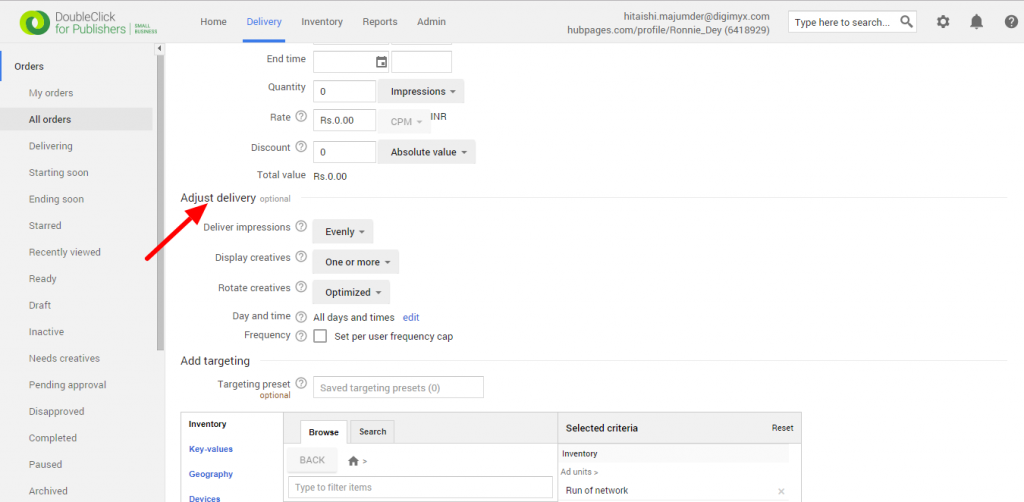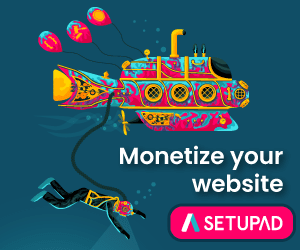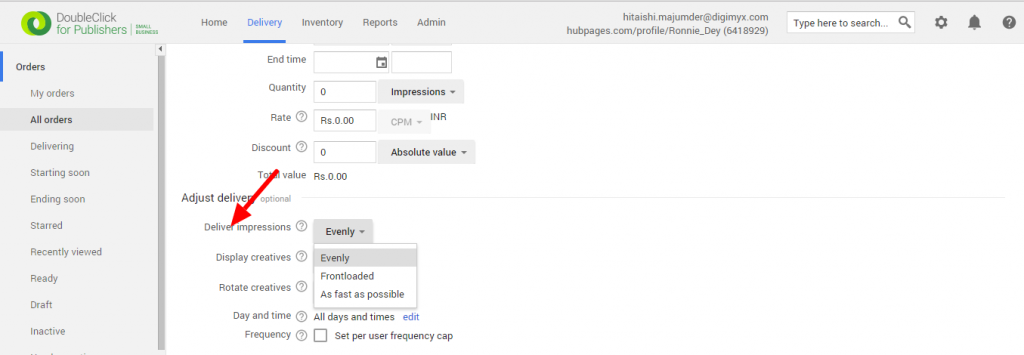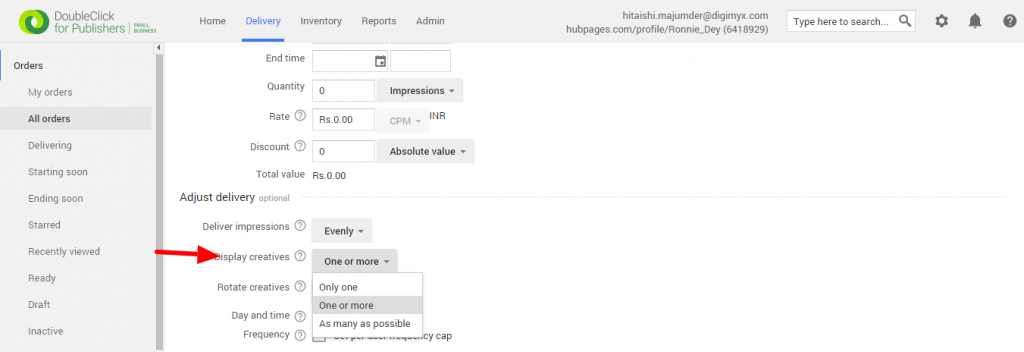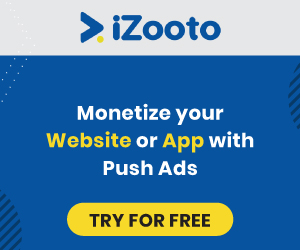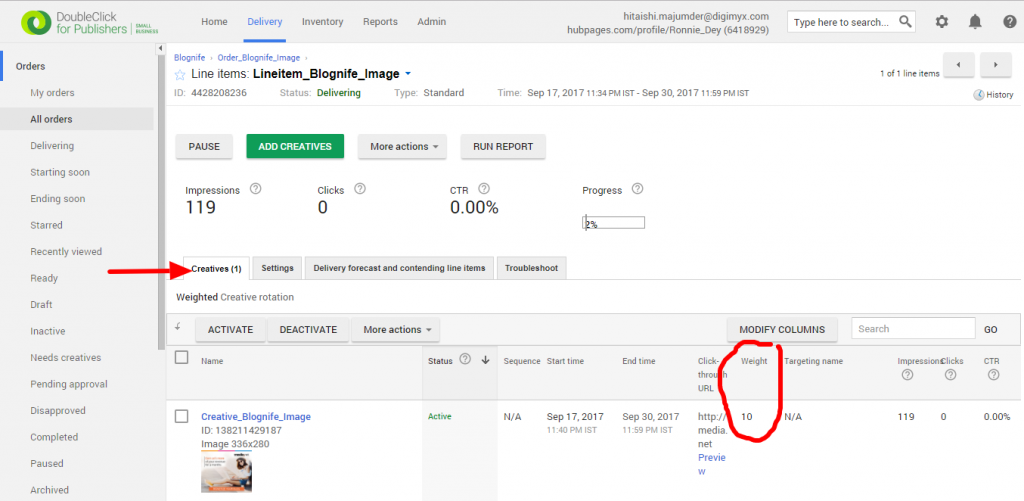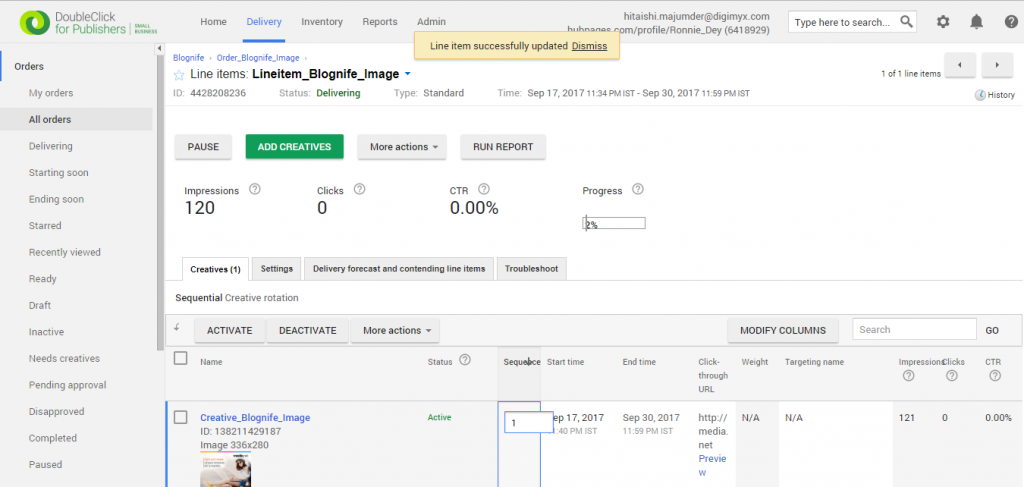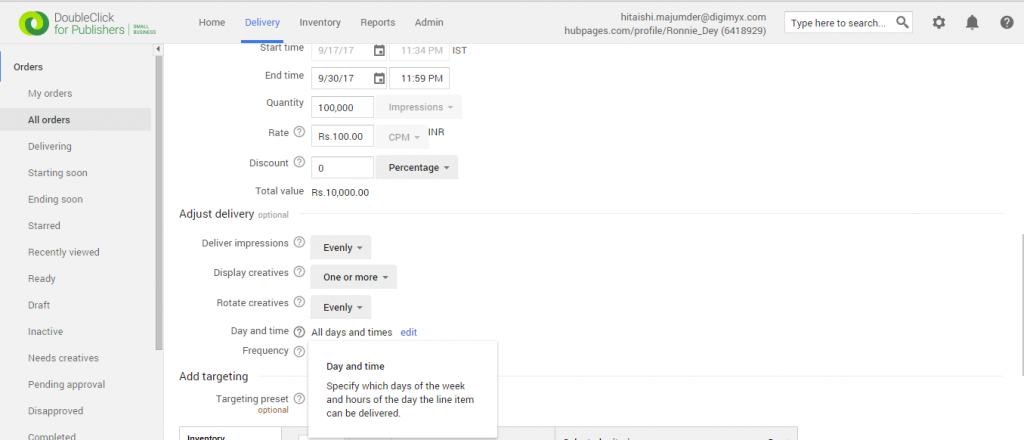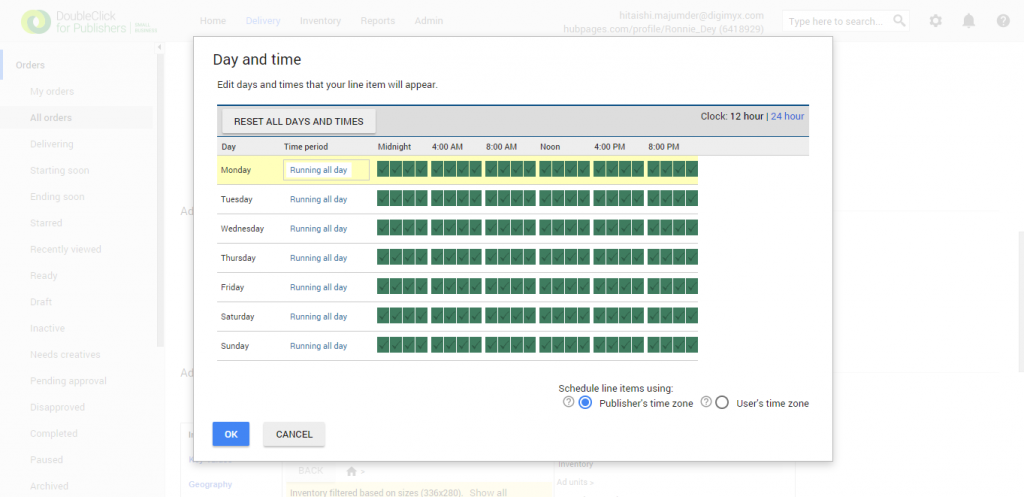Last updated on July 20th, 2022 at 09:14 am
In DoubleClick for Publishers (DFP), a publisher has to add the names of the advertisers from which it is running multiple ads. For each of these advertisers, the publisher has to create an order which is basically a folder containing line items. A line item defines an advertiser’s agreement with the publisher to buy the specific number of impressions ( for CPM), clicks ( for CPC) or time ( for CPD) during a certain time at a certain price. Each line item also includes details with respect to the positioning of the advertiser’s ad and, optionally, the time of the week at which it will get showcased and also to whom it will be displayed.
Publishergrowth: The Revenue Acceleration Platform for Publishers
Blognife is elated to announce the launch of Publisher Growth- a community of publishers that helps you actively accelerate your revenue. This platform assists publishers in growing their traffic and revenue. As publishers, you can share and read reviews of ad networks and hosting companies. You can connect with other publishers to build links for growth and monetization hacks and more. This platform will help you stay up to date with the advertising and publisher ecosystem.
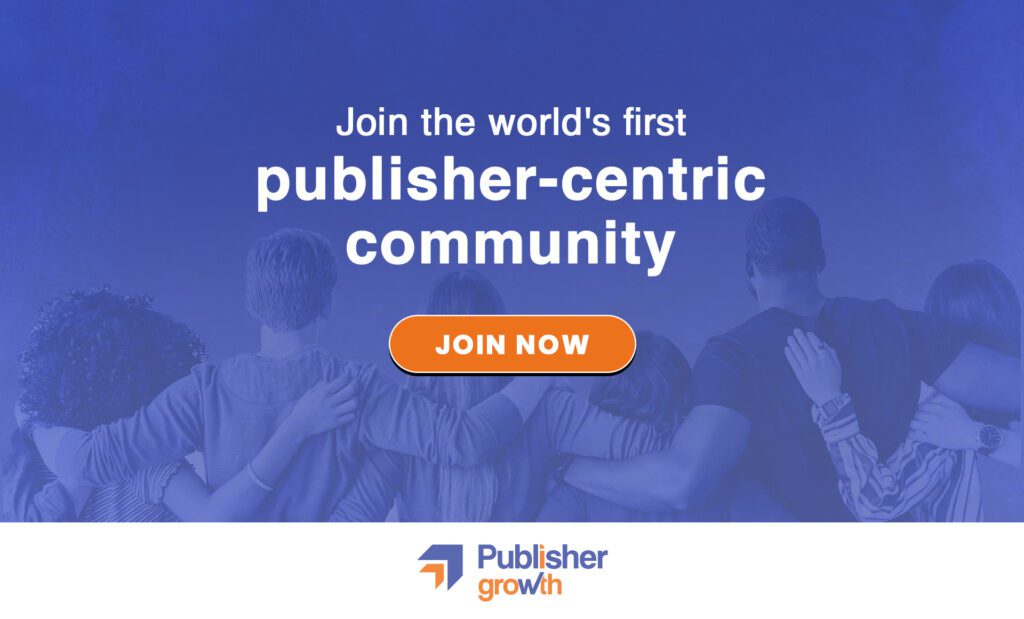
Features:
Now, we have learnt how to create line items in DFP in a previous article( Click here to learn how to create line items.). While creating or modifying a line item, there is an optional section called ‘Adjust Delivery’. Publishers can utilize this section to determine how the line items will deliver impressions, display creatives, rotate creatives, deliver on certain days and times and set a frequency cap. In this tutorial, we will discuss these delivery settings
How to Adjust Line Item Delivery in DFP
The Deliver Impressions variable lets you choose how fast you would like your impressions to serve. Let us consider a line item that has a goal of 10,000 impressions over a 10-day period.
- Evenly: If a publisher chooses ‘Evenly’ from the list, it does not ensure an exactly even delivery but the delivery of the daily average which is 1,000 impressions, plus 5%. The daily average constantly changes depending on the number of impressions left to reach the goal. So, on the first day, it is 1,000 impressions plus 5%, i.e 1,050 impressions. On the second day, there are 8950 impressions left to reach the goal. So, the daily average becomes 994 plus 5%, that is 1044 impressions. This pattern continues for the rest of the days. This is how the ‘Evenly’ option works in DFP but on an hourly basis.
- Frontloaded: The ‘Frontloaded’ option delivers the daily average impression goal plus 25% in the first half of the campaign, with a gradual reduction to the daily goal plus 5% in the second half. Using the same 10000-goal line item from earlier, on the first day 1250 impressions will be served. Now, 8750 impressions are left making the daily average 972 plus 25%, which means there are 1215 impressions are served on the second day. This pattern continues till day 5. On day 6, the line item takes the daily average and adds only 5%. DFP recognizes a Frontloaded line item as ahead of schedule in the second half. This means that if this line item competes with another on-schedule Standard line item, the latter will serve. Also, if Dynamic Allocation is enabled, a Standard line item set to ‘Frontloaded’ is most likely to serve over an AdSense/AdX line item in the first, but such may not be the case in the second half.
- As fast as possible: A line item set to ‘As fast as possible’ is never considered to be on-schedule and serves an impression whenever it becomes eligible. There are no daily goals. If the line item has a goal of 10,000 impressions, it could meet its goal in the first day itself. ‘As fast as possible’ does not allow a line item to serve over another higher-priority line item; such a line item serves fast only when possible. Dynamic allocation can never be enabled as these line items are always considered to be behind schedule.
Step – 2
The ‘Display Creatives’ drop-down provides options that a publisher can choose to display the creatives in a line item in a certain order.
- Only one: This will display only one creative from this line item on the page. If the line item has more than one creative, DFP will choose one from the lot.
- One or more: This allows to display more than one creative from this line item on the page, although more than one is not guaranteed.
- As many as possible: This displays creatives from the line items in as many ad slots as possible. This line item serves only when it wins for the first ad slot on the page where it’s eligible to compete.
Step – 3
The ‘Rotate Creatives’ dropdown lets publishers choose how often a certain creative will be displayed over the others.
- Evenly: This means that all creatives will be displayed for equal amounts of time over the entire course of a campaign.
- Optimized: For a line item set to ‘Optimized’, DFP will identify the most popular creative based on click-through rate and display that creative for 75% of the time and the other creatives for the remaining 25% of the time. If DFP can detect a change in popularity, then it will adjust the optimization.
- Weighted: This displays creatives depending on a display weight that the publisher will determine for each creative. To use the ‘Weighted’ method, select it from the dropdown, save the line item, and scroll up to the Creatives tab within the line item. There is a weighted column that will let a publisher determine a weight for each creative, ranging from 1 to 999. Suppose, a line item has four creatives with weights 10, 5, 15 and 10. The weights of all the creatives add up to 40. So the creatives with weight 10 will serve 25% of the time (10/40=25%), that with weight 5 will serve 12.5% of the time and the one with weight 15 will serve 37.5% of the time.

- Sequential: This displays creatives sequentially according to the sequence number attached with each creative. To use this method, select Sequential from the dropdown, save the line item and scroll up to the Creatives tab within the line item. Here, you will see the Sequence column. The sequence can be adjusted by clicking on the numbers and typing in a new number. When the sequence number of one creative is changed, the other creatives adjust accordingly. The sequential function only works with cookies on the web and mobile web, mobile ad-IDs for in-app, and PPIDs when going cross-screen.

Step – 4
The settings ‘Day and time’ let the publishers choose on what days and at what times on those days they want the line item to serve. The publisher can also specify if the timings are with respect to the publisher’s time zone or the user’s time zone.
Step – 5
The ‘Frequency’ settings allow publishers to set a per-user frequency cap. Frequency caps can be combined to have more control. For example, if a publisher wants to have 1 impression per day and 15 impressions throughout the course of the campaign, that can be done here. Frequency capping relies on cookies, ad IDs and/or PPIDs.
Creating a line item and navigating through the line item settings is a huge part of how ads will look on your website, which in turn determine the amount of revenue generated. Line item delivery plays an important role in sustaining consummate user experience. So, this is a huge aspect of website monetization in DFP and it is very important for publishers to know about it in details. We hope this tutorial has been helpful and assists every publisher in creating line items.
Our Recommended Tools for Publishers:
- Best AdSense Alternative- Setupad, Ezoic
- Push Notification Network- iZooto, Unative,
- Best Contextual Ad Network- Media.net (Extra 10% for 3 months)
- Native Ad Network- Mgid
- Popup Ad Network- Exoclick, Propeller Ads
- Best Web Hosting- Bluehost, Hostgator, Stablehost, WPEngine
- Blogging Tools- OptinMonster, Astra, Teachable,

I and my team research various ad networks and can help you increase your overall ad revenue; so you could rake in more greenbacks with the best monetization platforms. Tap into the power of the online publishing business with me. I am just a mail away, so reach out to me if you want to scale up your website revenue. mail: [email protected]