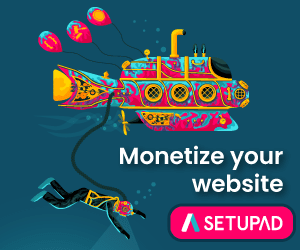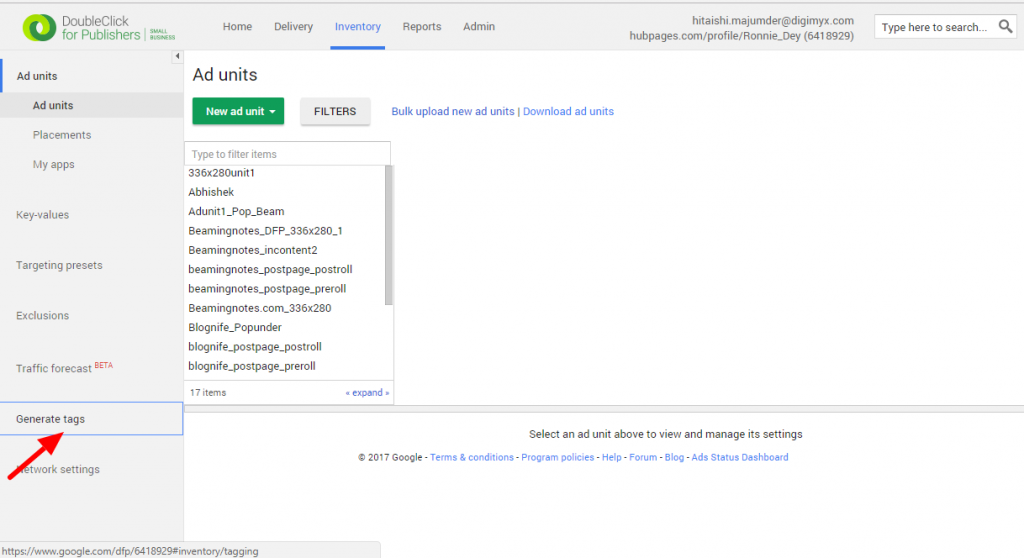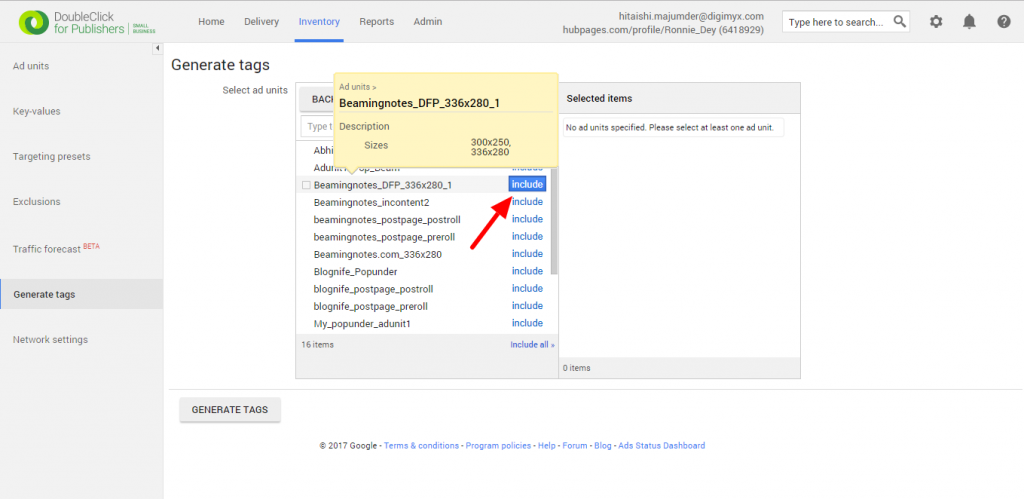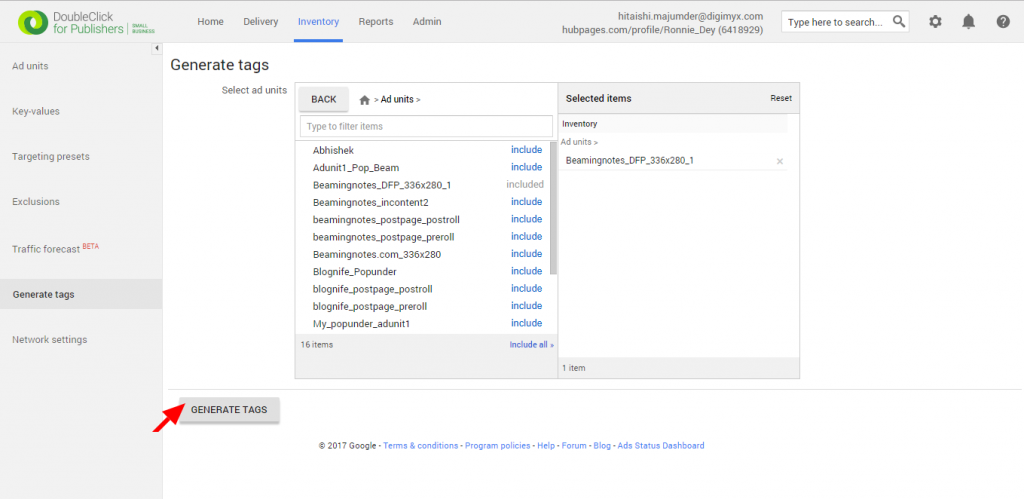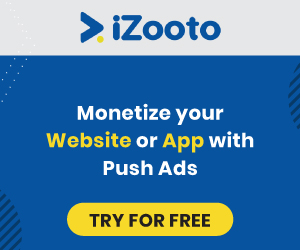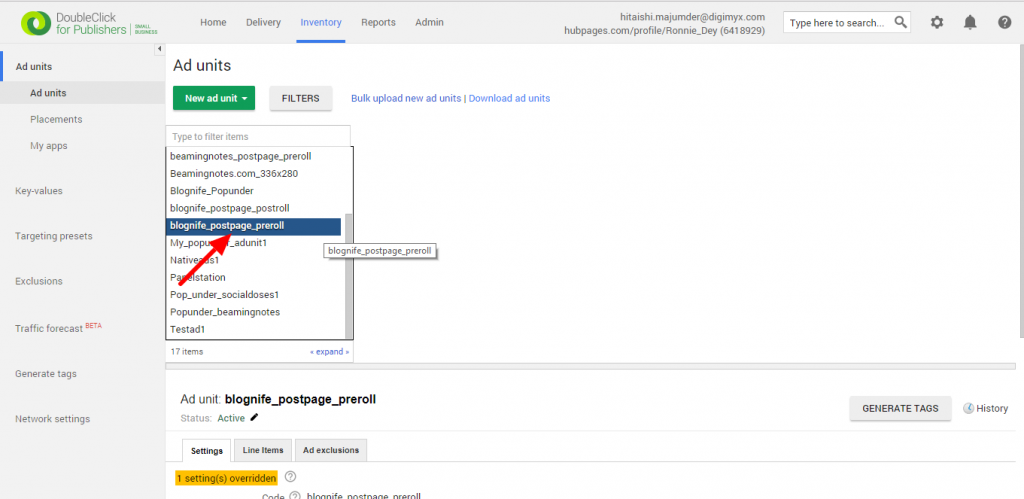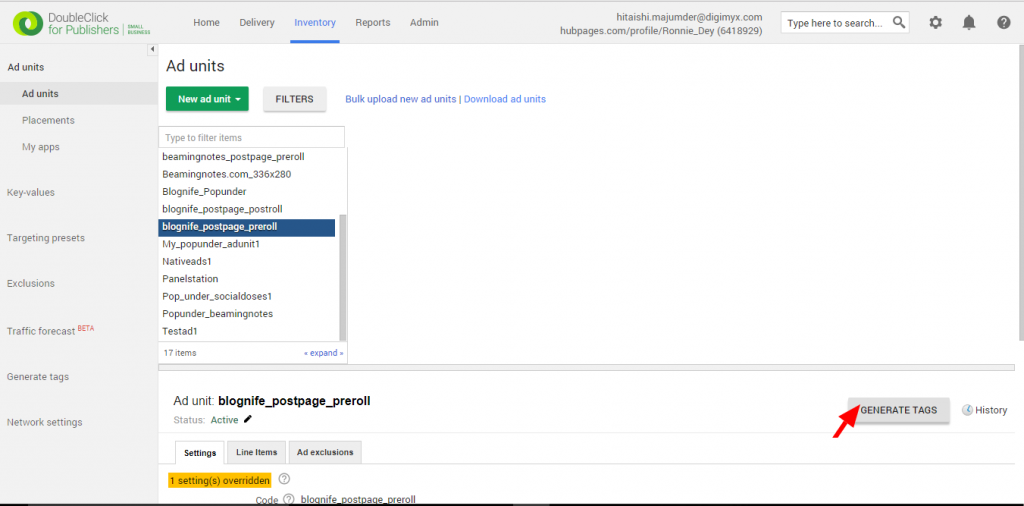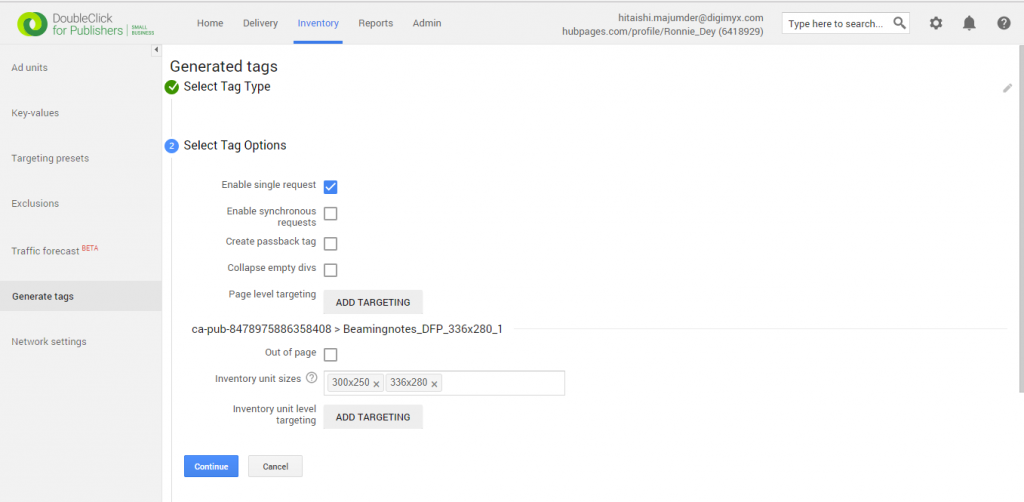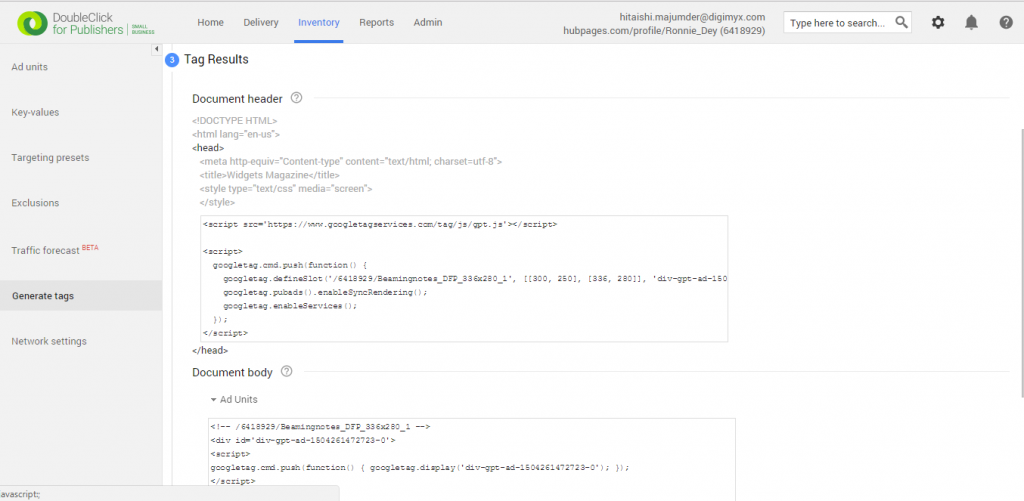Last updated on July 20th, 2022 at 08:19 am
Picking out an ad server can be a huge decision, especially if a website makes a significant portion of its earnings from display ads. Publishers look for ad servers that are easy to use, deliver fast ad loads and offer flexibility for both direct and remnant ad inventories. DoubleClick for Publishers (DFP) is one such ad server. It is one of the most popular ad serving platforms out there and provides a huge advantage of maximizing revenues from AdSense ads. Beginners can find it a little difficult to get used to the feature-rich interface of DFP. We, at Blognife, seek to solve this problem of new publishers.
Publishergrowth: The Revenue Acceleration Platform for Publishers
Blognife is elated to announce the launch of Publisher Growth- a community of publishers that helps you actively accelerate your revenue. This platform assists publishers in growing their traffic and revenue. As publishers, you can share and read reviews of ad networks and hosting companies. You can connect with other publishers to build links for growth and monetization hacks and more. This platform will help you stay up to date with the advertising and publisher ecosystem.
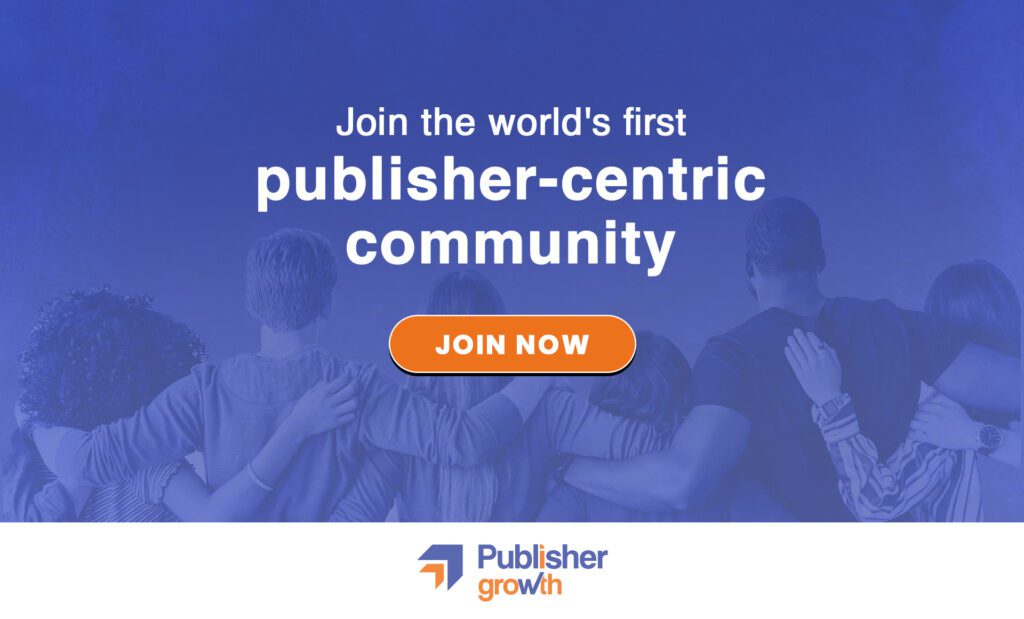
Features:
In this tutorial, we are going to learn how to generate ad tags in DFP. For those who are completely new to DFP, let me tell you that an ad tag is a piece of code that is to be inserted into the source code of a particular page on your website and it represents the position at which the ad will be showcased. It also contains data on the size of the ad, whether the ad requests are synchronous or asynchronous, key values, etc, which we will discuss later.
Let’s take a closer look at how ad tags are generated in DFP.
How to Generate Ad Tags in DFP?
Step-1
There are two ways to go about this first step. We will go through both of those in detail.
(a) First login to your DFP account, go to the Inventory tab and after the ad units get loaded, click on the Generate tags tab on the left. Then choose the ad unit for which you want to generate ad tags by clicking on include and now click on the Generate tags tab below.
(b) Instead of following step (a), first, click on the ad unit for which you want to generate the ad tags. Then click on the Generate tags tab on the bottom right corner.
Step-2
Now select the tag type for your ad tags and once you have selected a type, click on continue.
Step-3
Now it is your turn to select the tag options. Please note that the Enable single request option is enabled out of default and the others are disabled out of default.
The Enable single request ad tag requests for all the ads on the page at once rather than requesting for each one separately. This results in much better page load time and improved site speed. But this may also cause inconsistent reporting problems.
The Enable synchronous request tag enables ads to load on the page synchronously with site content. Site speed is slowed down due to this but the ads and content load simultaneously.
Passback tags are tags that are trafficked through a third-party ad server and not placed directly on the page.
Collapse empty divs will collapse the empty divs when certain ad slots are not filled.
Page level targeting and inventory unit level targeting are for adding key values.
Once you have checked and unchecked tag options and entered key values, click on Continue below.
Step-4
The tag results are now generated. Copy and paste the two pieces of code under Document Header and Document Body into a text file on your computer and save it.
Now you have to insert the code into the source code of your page. Remember to place the Document Header code between the <head> tags and the Document Body tags wherever you want the ads throughout your site.
Thus your ad tags are generated. DFP is crucial for publishers who want to monetize their ad revenue and have in-house or direct advertiser relationships. So, getting properly accustomed to DFP is very important. This is a part of that process. We hope this article has been helpful in your understanding of DFP and will enable you in generating the ad tags.
Our Recommended Tools for Publishers:
- Best AdSense Alternative- Setupad, Ezoic
- Push Notification Network- iZooto, Unative,
- Best Contextual Ad Network- Media.net (Extra 10% for 3 months)
- Native Ad Network- Mgid
- Popup Ad Network- Exoclick, Propeller Ads
- Best Web Hosting- Bluehost, Hostgator, Stablehost, WPEngine
- Blogging Tools- OptinMonster, Astra, Teachable,

I and my team research various ad networks and can help you increase your overall ad revenue; so you could rake in more greenbacks with the best monetization platforms. Tap into the power of the online publishing business with me. I am just a mail away, so reach out to me if you want to scale up your website revenue. mail: [email protected]